How to change baud rate of Bluetooth Modem – BlueSMiRF Gold/Silver using arduino terminal
This tutorial gives extremely simple easy for changing the baud rate of your BlueSMiRF Gold/silver bluetooth module. In this article, I have presented the baud rate changing steps done on Windows 7.
Connection of Bluesmirf
TX- RX of arduino
RX-TX of arduino
VCC- VCC of arduino
GND-GND of arduino
Connect CTS-I to RTS-O
After connecting the bluetooth module, you should see RED light blinking on the board. I have used bluetooth shield, but you don’t really need it.
Then, you add the bluetooth module from Control Panel>Hardware and Sound>Add a Device. There you will see the name of your bluetooth module.
Select the device and click Next.
Then, you will get this screen.
Then select second option, Enter the Device’s pairing code and enter 1234.
As soon as you put the pairing code, Windows starts installing the Device Driver for the module.
– Go to bluetooth settings and set it as follows:
– Then you will see the name of your bluetooth module with the mark ‘SPP’, select it.
If you want you can also change the settings of the bluetooth module.
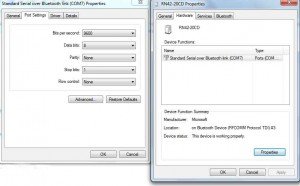
As you can see that my bluetooth module is assigned to COM7, I need to select COM7 port on Arduino programming environment.
Then open the Serial Monitor of the arduino. As soon as you open Serial Monitor, there should be connection between the Blue-smirf module and bluetooth of your computer(**Don’t forget to switch ON your computer’s bluetooth). After connection you will see a yellow LED on module.
Then, select ‘NO LINE ENDING’ and set baud rate to 9600 baud. The type $$$. You will immediately see CMD on the display.
Then change NO LINE ENDING to CARRIAGE RETURN and type D and E. You see the information about bluetooth module, for example, the baud rate. These are the basic commands. To get other commands click here: http://www.sparkfun.com/datasheets/Wireless/Bluetooth/rn-bluetooth-um.pdf
To change the baud rate, type SU,96 OR SU,57 OR SU,115 to change the baud rates to 9600, 57600 and 115200 respectively. If the baud rate is changed on the module, you will immediately see AOK command, otherwise, you will get ERR.
To exit type —<cr> .
(3 minus<cr>)
To understand it more clearly, click on the video below.
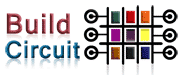


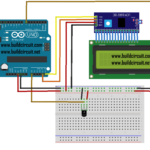

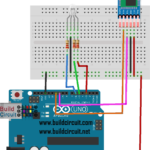
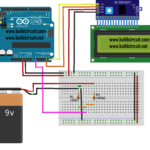
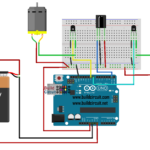



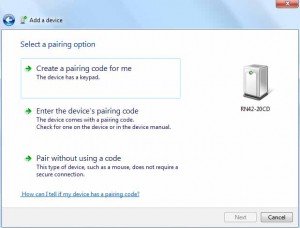
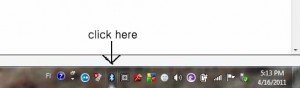
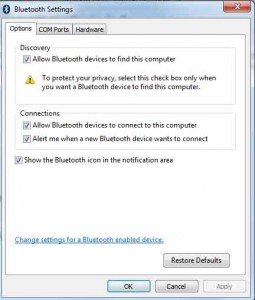
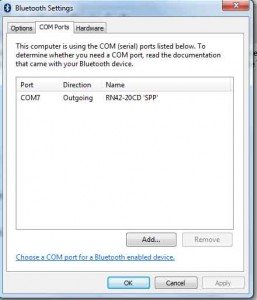


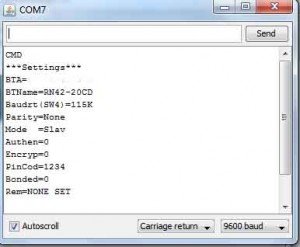


Thanks, just what i was looking for. Will the settings be saved after the next power cycle?
yes
Can you show me how to do the same thing on linux
I have tryied This tutorial with my Arduino Bricks conversor Bluetooth/Serial but my arduino do not show the BT Serial Port
can anyone help me?
I recommend you to post your problem here: http://groups.google.com/group/amarino-toolkit?pli=1
I am sure you will get your solution.