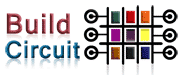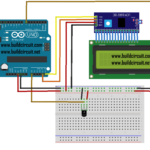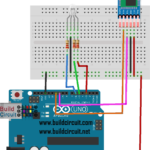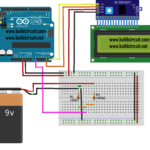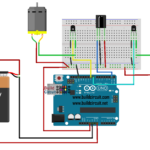How to assemble Amarino Evaluation Shield
SEE ALL THE PHOTOS ON FLICKR This post shows you how to build the Amarino evaluation shield. When you buy the shield package, you will get the following components. Fully assembled kit is now available on buildcircuit.net. The PCB: PCB clearly shows the pin and component names, so, it should help you to get idea of…